Step-by-step tutorial on how to install mods in Assetto Corsa:
In this tutorial I will teach you how to install mods properly in few steps. You can either do it manually or within content manager. I will explain everything in the tutorial.
1) Download Mods from the website
Use main menu to find your desired mods. Mods are categorized by brands. You can search them either by brand or by scrolling home page for latest mods posted on the website or you can use the search function in right upper corner of main menu.

2a) Installing mods manually - Locate the Mods folder:
Car mods folder: This folder is in the Assetto Corsa installation directory, which is typically located in the SteamApps folder. The path should be:
Your disk drive: c:\Steam\steamapps\common\assettocorsa\content\cars
Track mods folder: This folder is in the Assetto Corsa installation directory, which is also located in the SteamApps folder. The path should be:
You disk drive: c:\Steam\steamapps\common\assettocorsa\content\tracks
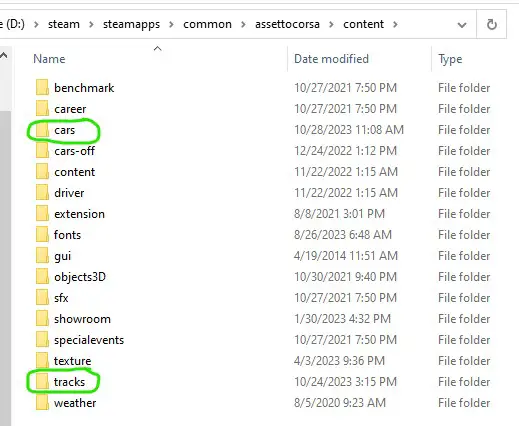
2b) Extract mod into particular folder
You need to extract car mod zip file into cars folder and extract track mod zip file into tracks folder mentioned in previous step. Then your mod will show up in the car selection and track selection as every other car or track.
- Important: Some car mods comes with more folders inside the zip file like this: 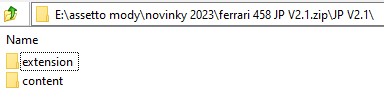
Then extract or copy both folders into assetto corsa folder where both - extension and content folders are located
Your disk drive: c:\Steam\steamapps\common\assettocorsa\
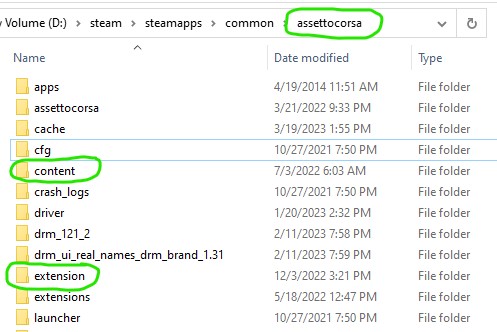
3) Install mods with Content Manager
This is very simple. First drag and drop car mod zip file into content manager:
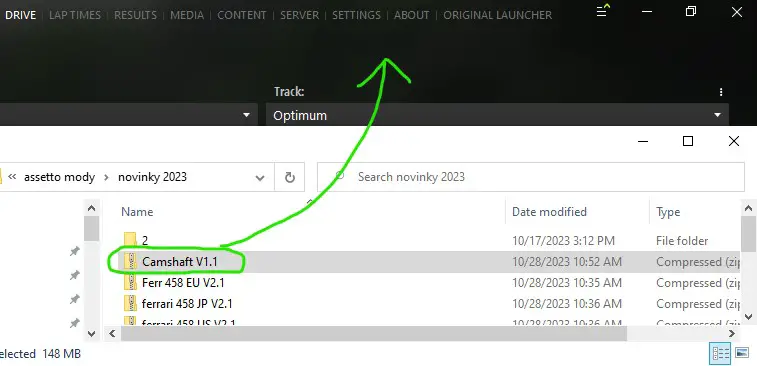 Then click this icon:
Then click this icon: ![]()
And press install button:
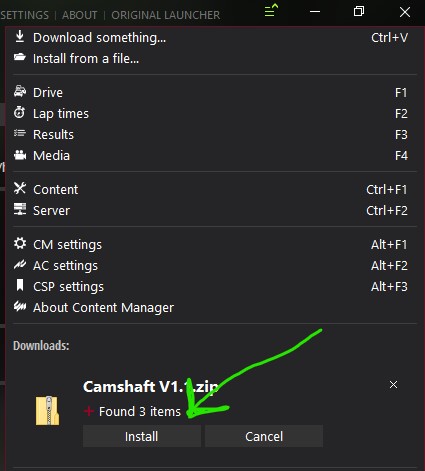
Congratulations. Now your mods are installed. Car mods will show up in the Car selection as all other cars and Track mods will show up in track selection with all other tracks you have.
